You can use a function in the "Animation" tab in the top right corner - using it, you don't even have to use the normal build in layer lock function to be selected.
Say you have two terrains in your scene, but one is suppose to be locked from an accidental movement :
- add one simple primitive object, for instance a sphere to the scene and position it way far from all objects/terrains in the scene, doesn't matter left/right/up/down .... just that it's not to be seen and able to touch/select anymore - maybe call it "lock" for better recognition.
(But remember, you have to leave this "lock"-object in the main layer 1, otherwise you won't be able to select it in the "to link" list !)
- add a sphere (or any other simple object) being the "lock" and select the terrain/object that is suppose to be "locked" in position
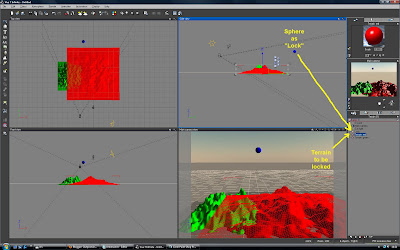
- click on the "Animation" tab in the top right corner
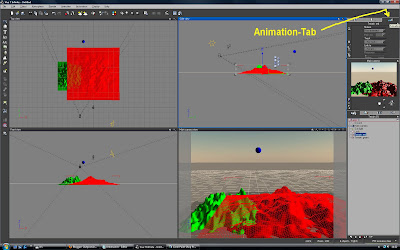
- in the "link to" selection link this terrain to this sphere we named "lock"

- below this "link to" selection is a slider called "Response"
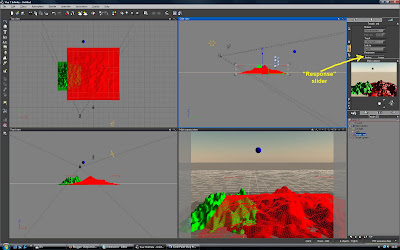
- move the slider to the total right, so you have a total "Loose" response selected
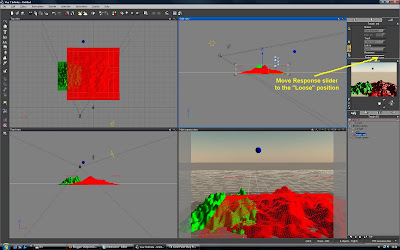
- that's basicly all there is to do
What happens now, if you accidently select this not to be moved terrain and wanting to move the XYZ-gizmo ?
You will get a warning window saying "You cannot change the relative position, size or orientation of objects that are connected using loose dynamics" and asking "Do you want to revert to "perfect" forward dynamics ?"

Here you click on "Cancel", since you want to keep it in this "Loose" dynamics setup and therefore it will stay always in position, 'cause it stops you from making any movements, size or orientation changes ... !
Logically you can add as many "lock" objects to your scenes as you want for more control - but basicaly just this one sphere is good enough to work as a "lock" for all following terrains/objects using the above described way.
Maybe this can be helpful to some of you, that don't like to work with the normal layer lock function ...
