This tutorial describes a method, to prepare DEM geological data files for use in Vue. Here we go :
Go to the website:
seamless.usgs.gov/
There you can call up a US and a few whole world maps (mostly North America terrain in detail), a program opens up in your browser (it takes a moment to load the data), where you can find places through different search options for example and use 'goto' at the bottom of the window from a list of found areas (There is a button 'Tutorial' for help).
You can use your mouse to draw a box around an area (be careful that you don't select an area too large in size - at least in the next windows appearing you can check the size of the file and re-adjust your selected area again) or you can enter coordinates, or template selection.
Then the 'Request Summary Page' appears telling you, what area you've grabbed, the size in MB and the download button for this area. But that's not what you want, yet.
You click on 'Modify Data Request' .
There you scroll all the way down to the bottom of the list and select 'GeoTIFF', where it says 'ArchGRID'. Then push 'Save Changes & Return to Summary' button.
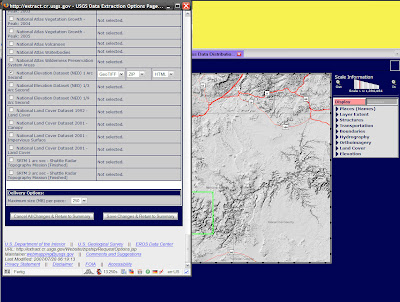
It will return to the summary window - then push 'Download' - another window appears telling you the data will be prepared and at the end of the process you can download the zipped data.

What you get is a 'NED-.....' zip-file. Open it and extract the large *.tif image.
Now go to:
www.hangsim.com/3dem/
and download this '3DEM' converter program and install it. You can use this program from now on to convert the GeoTIFF images into DEM-files or other files to be used in Terragen for example - just read the info on this website. The program itself is pretty simple to use.
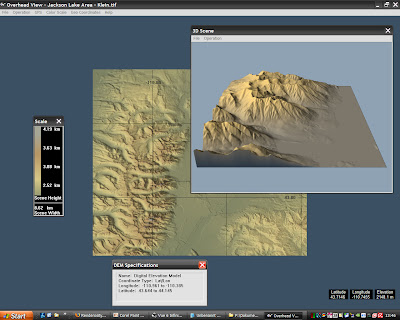
Starting the program a selection window appears, where 3DEM wants to know, what data you will be working with - click on 'GeoTIFF' and then load your GeoTIFF file.
The terrain will be displayed, in 2D or 3D (the square box area on the map will be calculated in 3D - you can move it around on the terrain-map) if you want.
Check the info regarding the height of the highest/lowest point and the size of the square area, because you might have to adjust the size in Vue by entering the right values in the X Y Z size input fields for this terrain, otherwise it probably will look stretched or squished
Now just save the terrain in DEM format (or what else you need), because this DEM-file can be loaded directly into Vue using the 'Files - Import Objects' option.
The rest is adjusting - sharpening or whatever you want to do with it ...
+++++++++++++++++++++++++++++++++++++++++++++++++++++
Just to make sure, your DEM file will look right in Vue ...
The info, that 3DEM gives - look at the image i've included
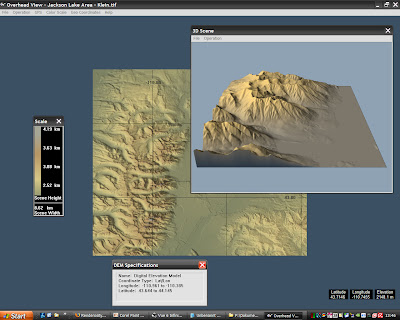
You can see the highest point in your terrain by calling up this color scale bar (to the left in the above image) - here in this area it's 4.19 km ( roughly 4190m, the exact values you get choosing 'Modify Scale' - where another window appears showing the colors regarding to the certain heights and the exact altitude range values). You need to adjust this in Vue lowest to hightest point in comparison with your ZERO water line (ground line for example), to get the terrain looking right in the Z-value.
What else you need to know is the X and Y length of your DEM terrain.
By displaying the 'DEM Specifications' window (in the menu with 'Show DEM Specs').
Here you'll get the Longitude and Latitude range.
The above image shows -110.961 to -110.385 longitude.
Subtract 110.385 from 110.961 and you get 0.576
Multiply 0.576 x 110 km (110km is roughly 1 degree of the circumference of the earth) and you'll get 63.36 km as length in X-value.
Same calculation for the Y-value.
These are the values you'll need as input in Vue for the terrain size. The above 63 km width might be way to large scaled to be used in Vue (RAM, handling and render time problems) !
So, for example, down scale the above calculated 63 km X-width by dividing it with 10 or even 100 - so you'll get like 6.3 km or 630 meters of terrain size - to large of an area in Vue will give you trouble with eco or whatever, since it has to cover an extreme large area with plants ...
Here is an example - Mount Moran next to Jackson Lake - Grand Teton in Wyoming ...
The quick calculated scene above and a real photo from the internet (through Google Earth photo links) in comparison between virtual and real landscape:
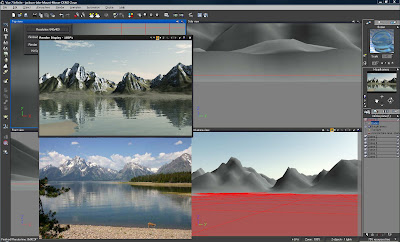
I might have to adjust the height just a little better - but it does work very good in my opinion.
